Oracle: how to configure Enterprise Manager with last version of Internet browsers....
Jul
23
Written by:
7/23/2015 1:22 PM

I've got recently a problem when I've updated and tried to install Oracle on a new desktop PC. Windows 8.1 is the OS running currently on it. Trying to connect to Enterprise Manager using the usual https://localhost:1158/em/ url connection string has failed and the following error was displayed: "The server certificate included a public key that was too weak. (Error code: ssl_error_weak_server_cert_key)". According to a post on stackoverflow, this seems to be due to an update of security on different internet browsers. By the way, the problem occurs on Firefox and Internet Explorer. The goal of this post is to explain how I've resolved it, since the indications done in other links are not sufficient.
As explained in stackoverflow, since there is no current solution except installing a previous version of the browser (more risky) or disabling the security on Enterprise Manager, the second solution is the one I've selected, enabling the connection on port 1158 for only local connections in my firewall.
In order to disabling the security, the following command should be launched:
Unfortunately, the command mentioned above did not run at first on my machine. Using the Oracle installation, I've got the following folders:
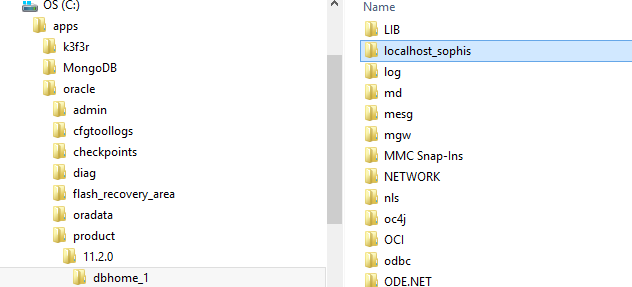
When trying to use emctl, the name of my computer will be used instead of localhost. In order to make it work correctly, I've had to add a supplementary environment variable that was not installed with Oracle. Before using the command, I've had to set the ORACLE_HOSTNAME explicitly as follow:
set ORACLE_HOSTNAME=localhost
Once set, the emctl command works perfectly. And finally, I'm able to connect to Enterprise Manager using http://localhost:1158/em url instead of the https connection string.